How to add new teams and assign new users?
1) Click on your name in the top right corner to access your account settings.
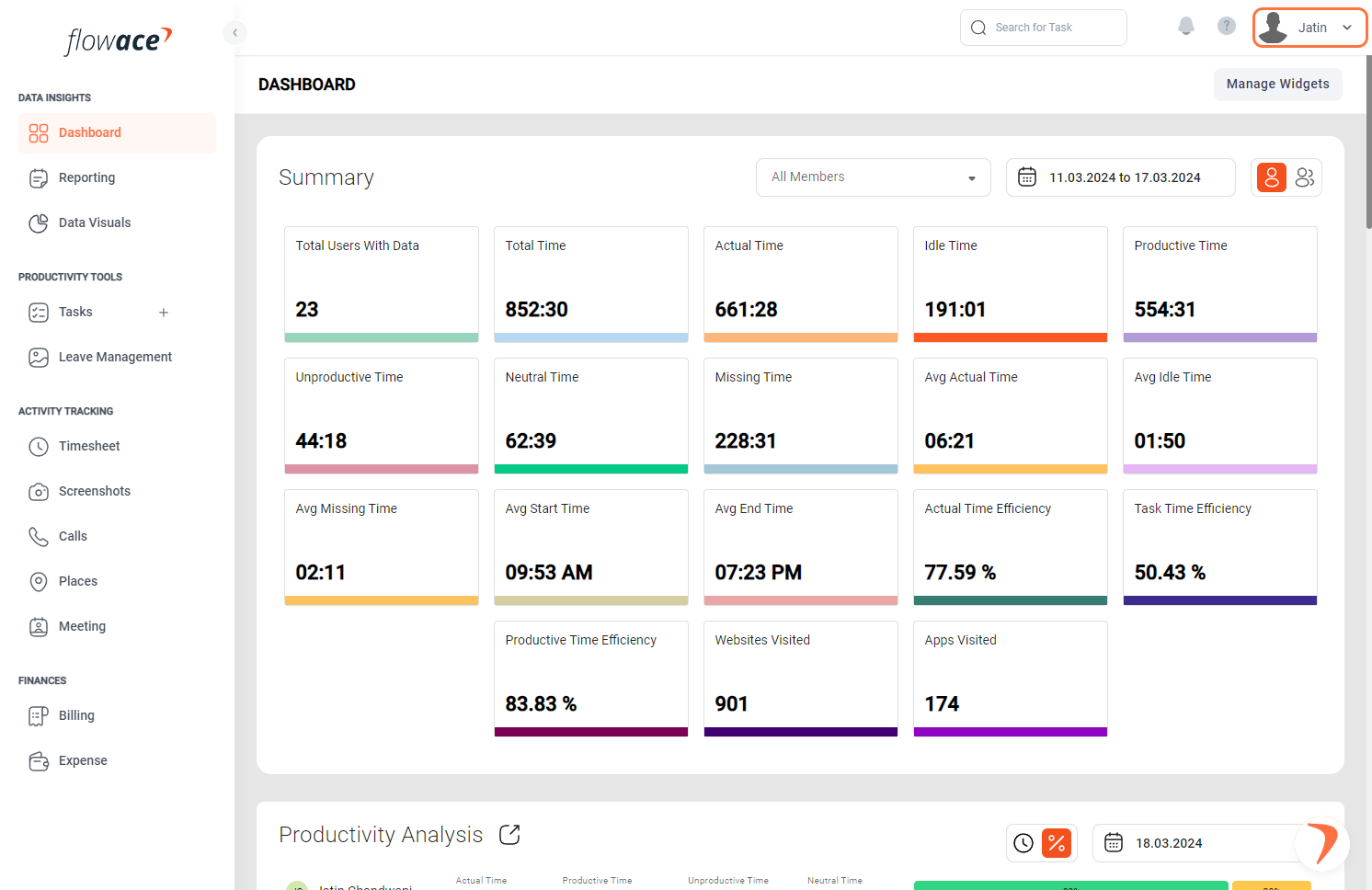
2) Click on Admin Settings.
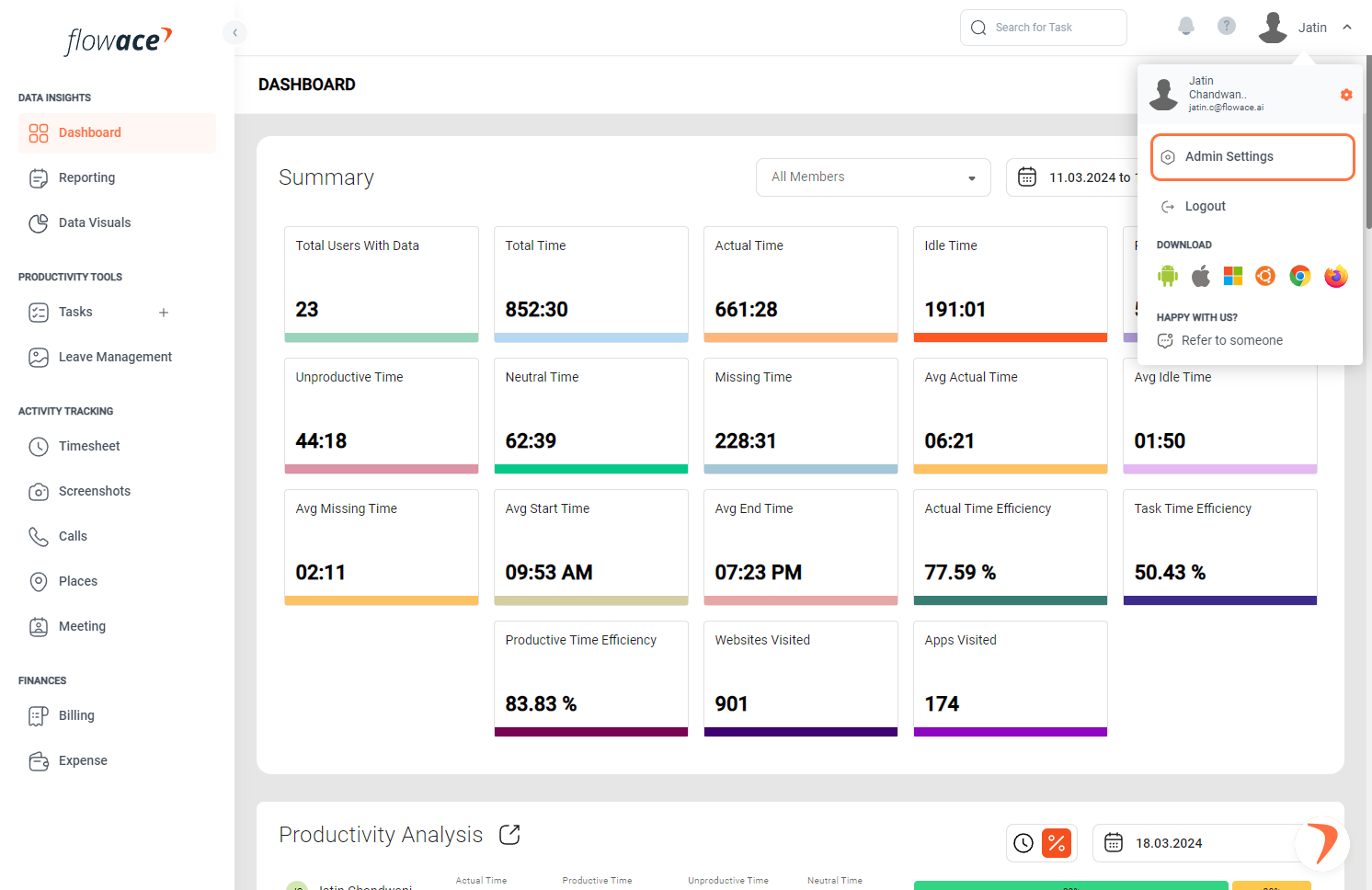
3) From the left side menu list, please click on the Teams option.
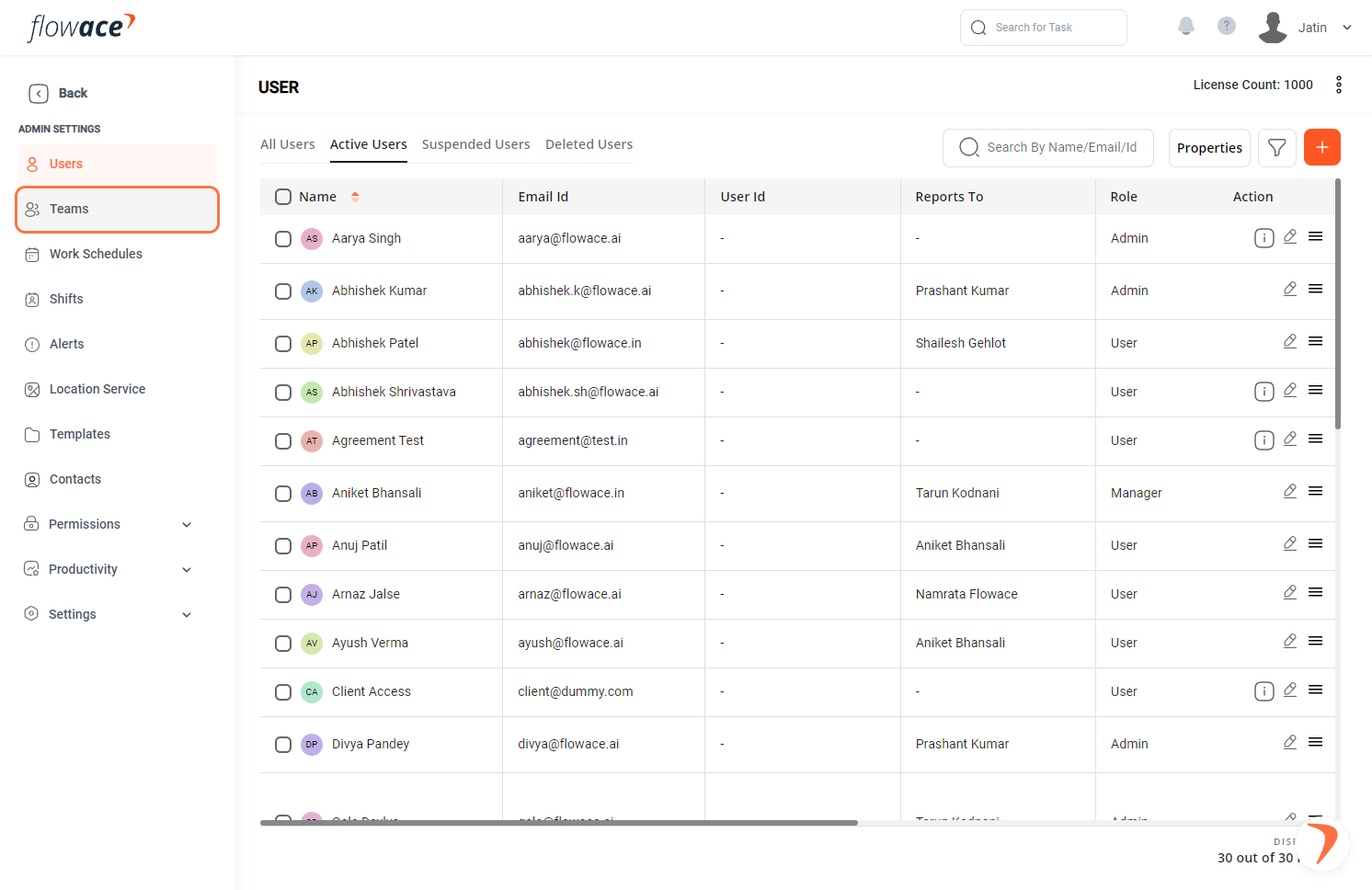
4) Click on the ADD TEAM button.
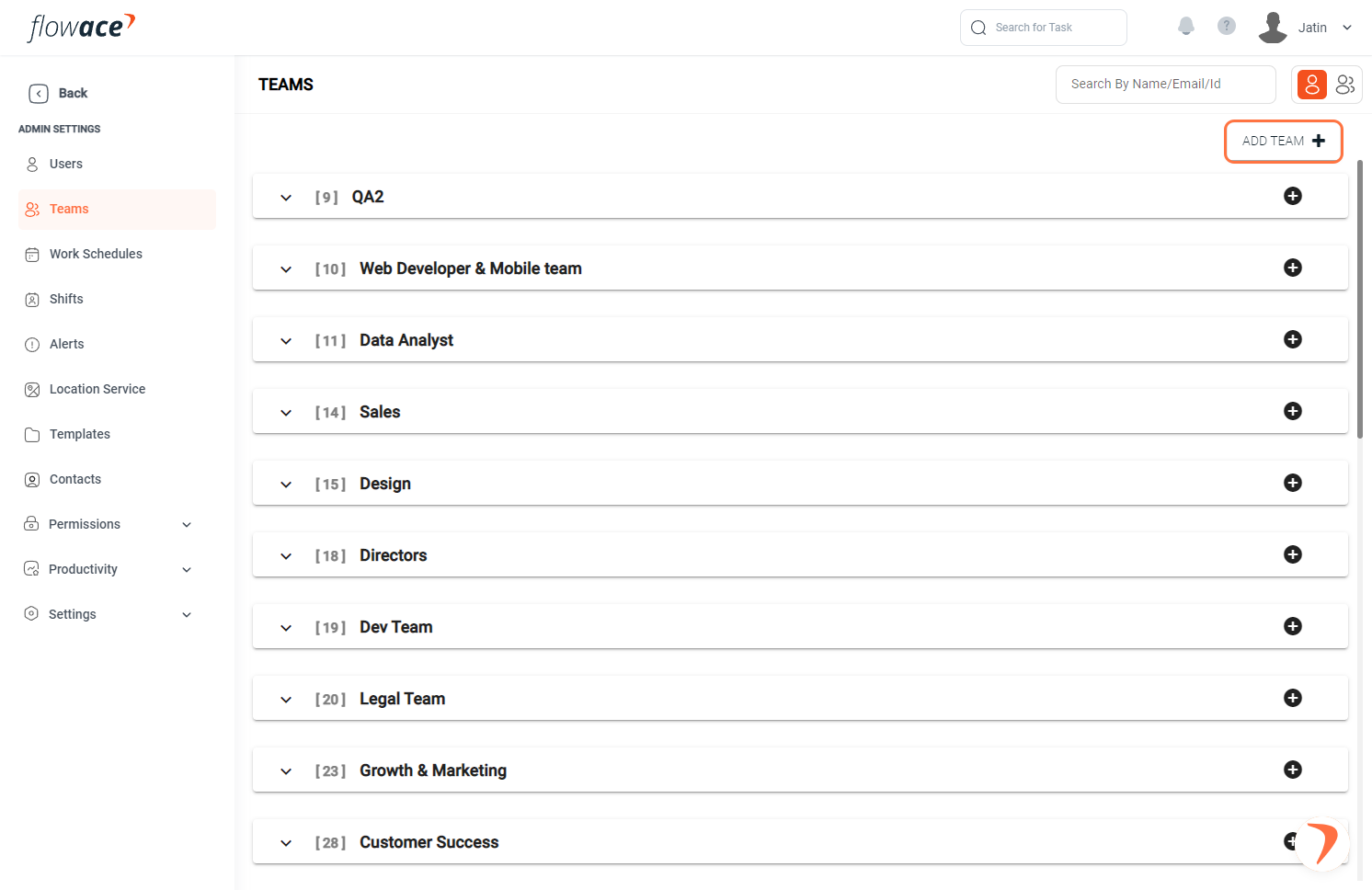
5. Type name of your team.
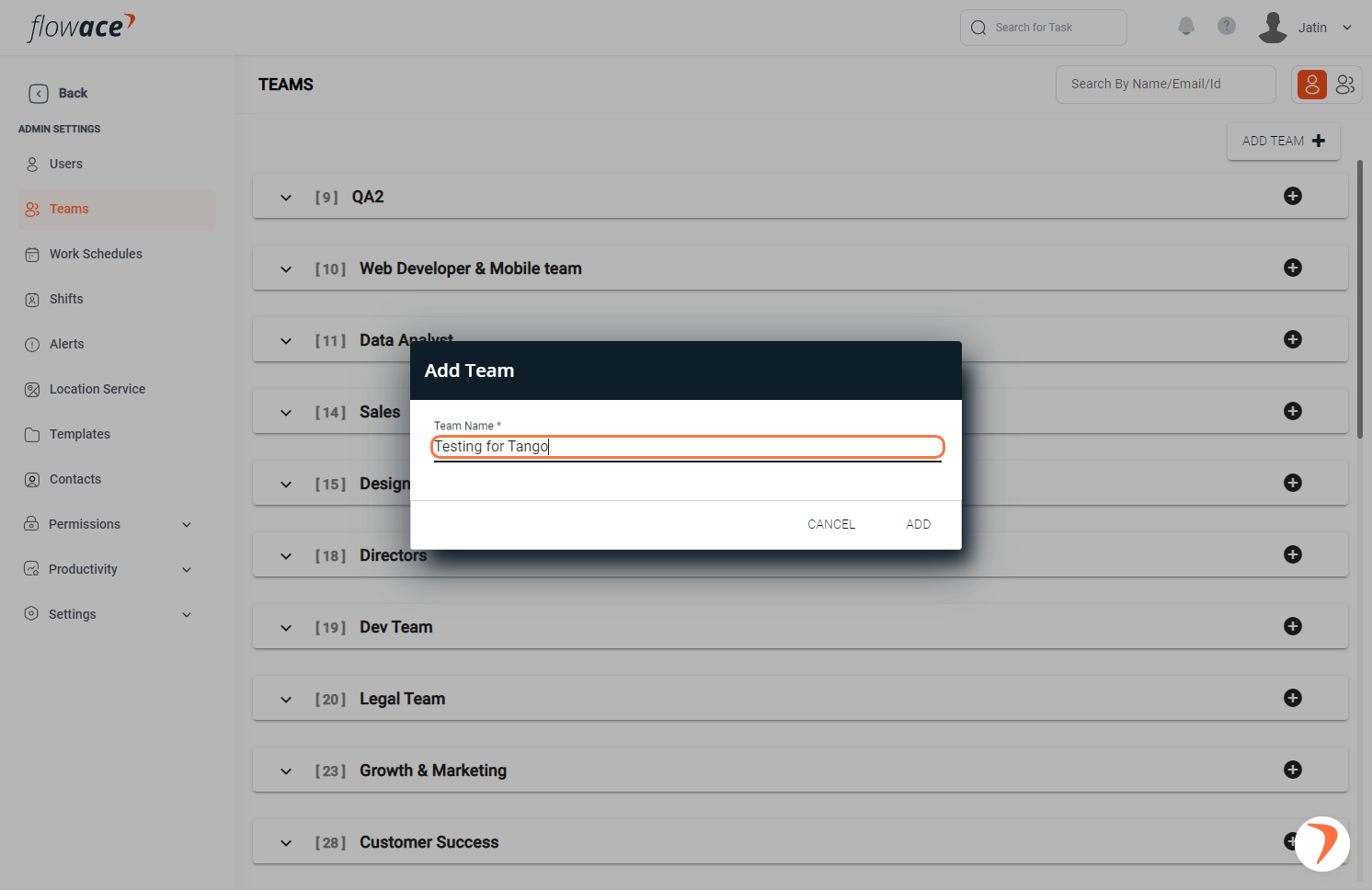
6. After you type the team name, confirm your choice by clicking on the ADD button.
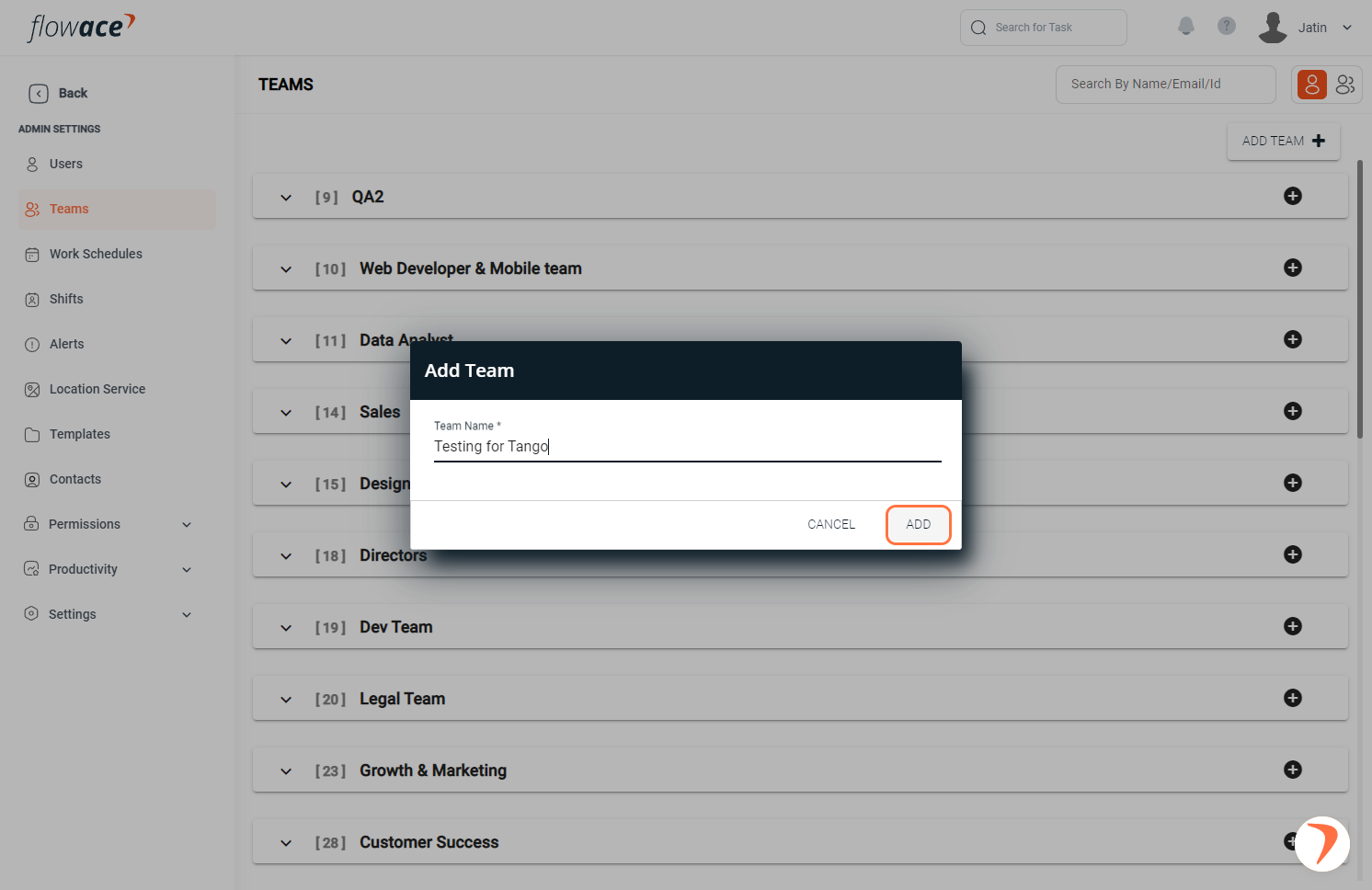
7. Expand the TEAM menu to add members.
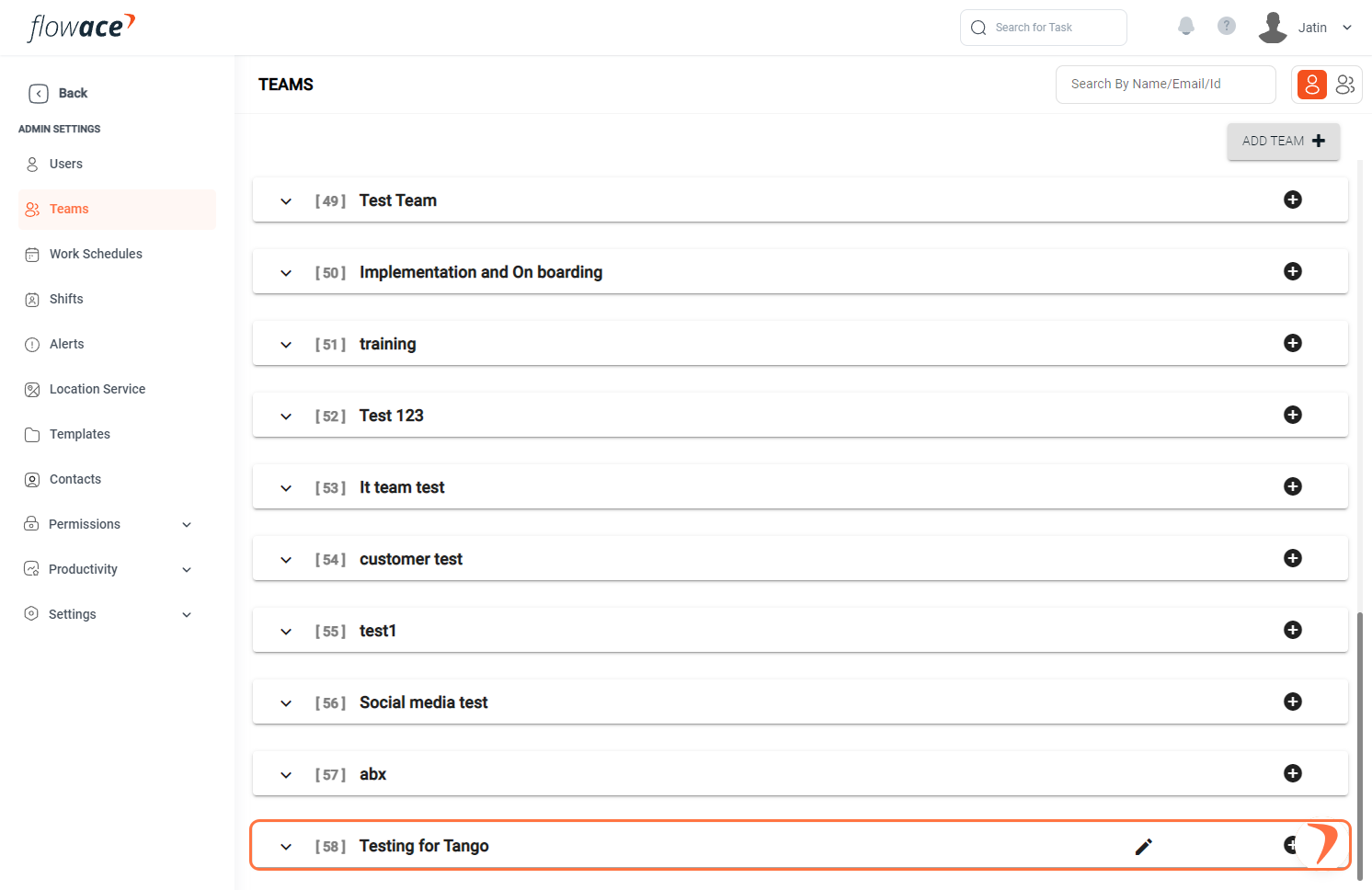
8. Click on the Add One option for adding the members
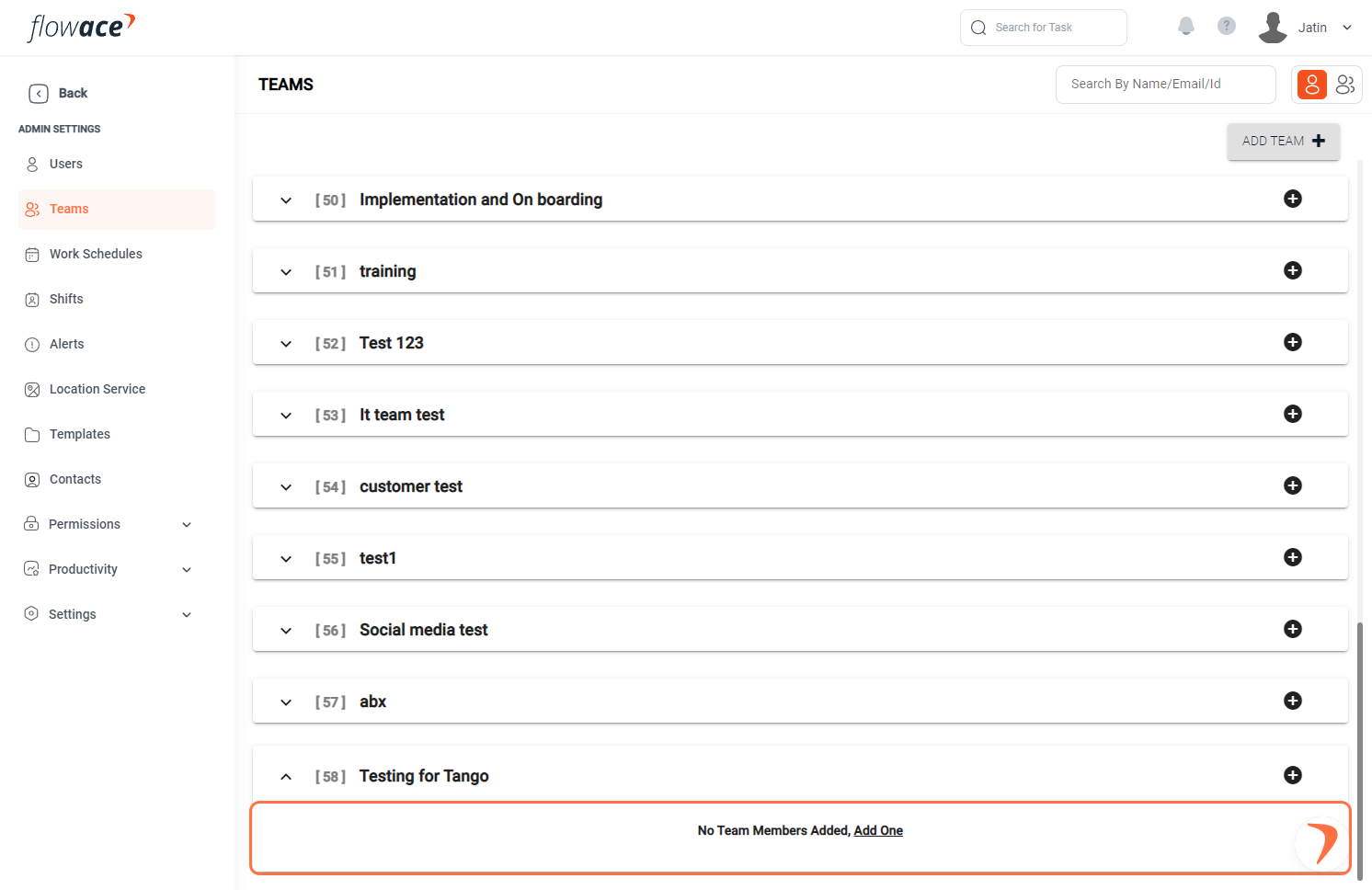
9. Type the member’s name who are registered on the Flowace portal.
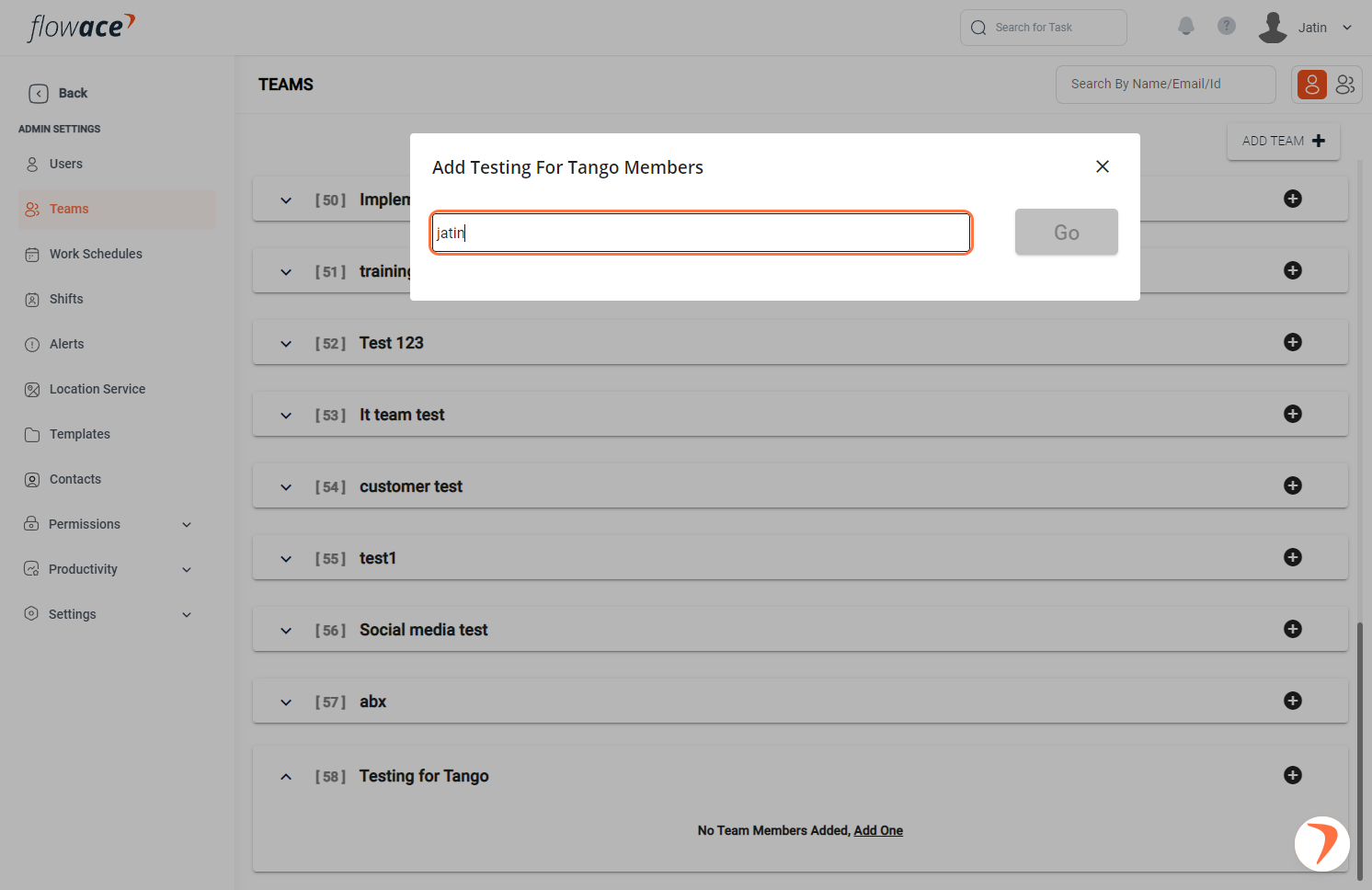
10. Select the member’s name from the drop down.
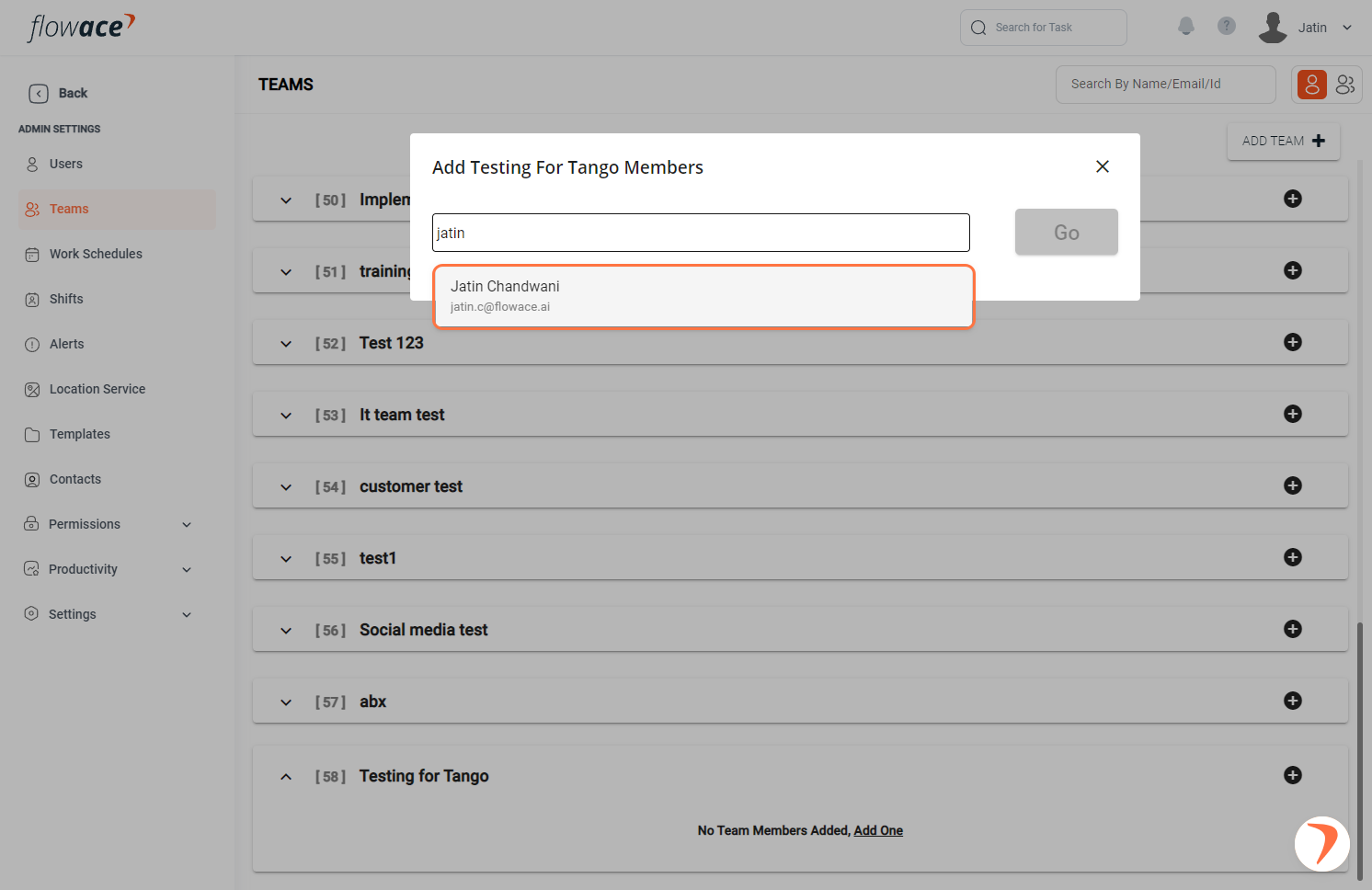
11. Click on the Go button.
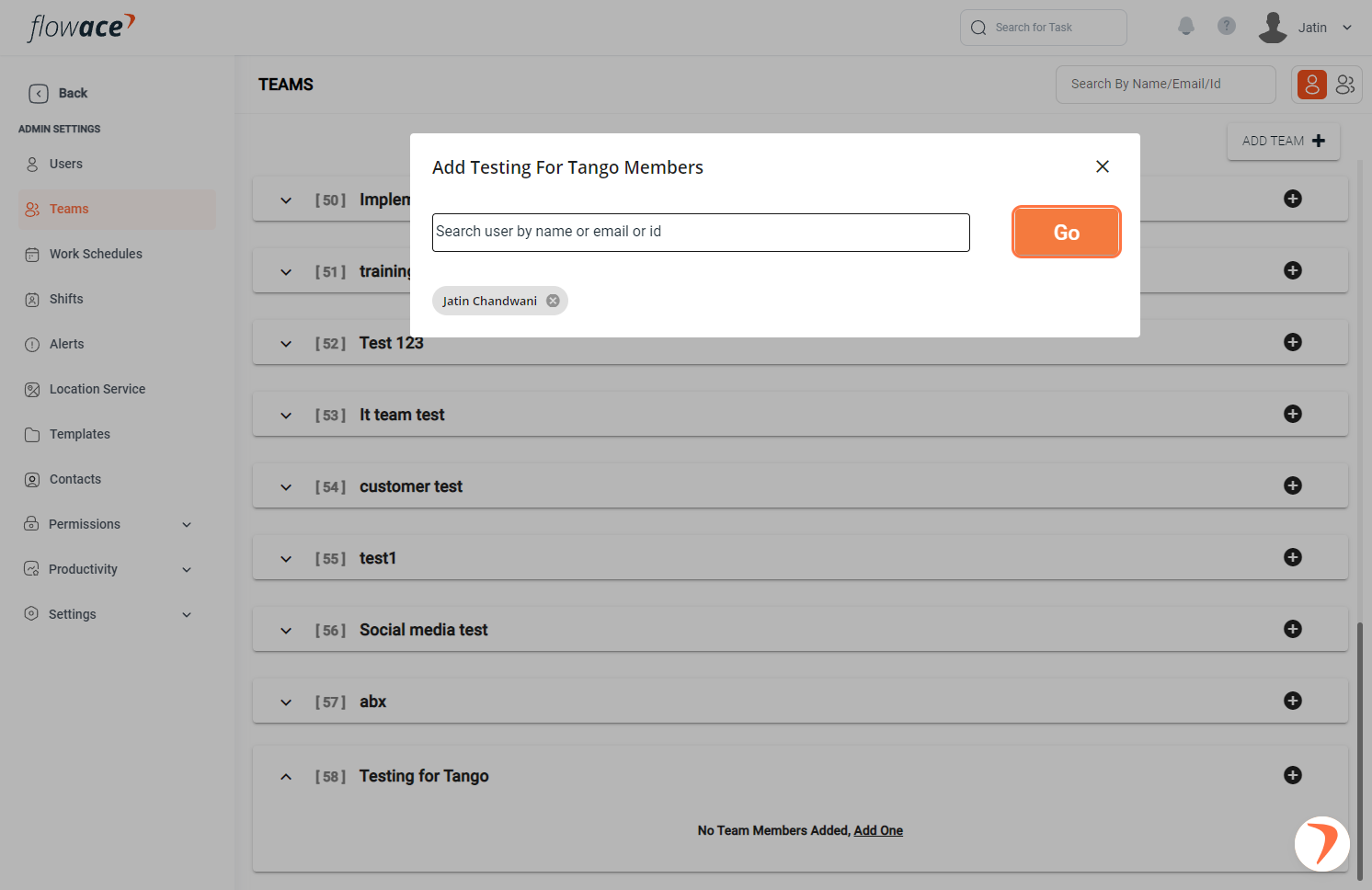
Updated on: 16/05/2025
Thank you!