How to install Flowace Interactive App on Mac?
Step 1: Download the Interactive App
- Log in to the platform.
- Click on your name in the top-right corner of the screen.

- Click on Download.

- Choose Interactive Mode from the options.

- Click on the Mac.

Step 2: Download and Install the Mac Interactive App
- Click On the Download.

- Move the app to Applications to proceed the installation.

Step 3: Enable System Permissions
- Once the installation done, go to the Apple menu and select System Preferences.

- Click on Security & Privacy.

- Find Accessibility and turn on permissions for the Flowace App.

- Navigate to Screen Recording and turn on permissions for the Flowace App.

Step 3: Login to the Flowace App.
After that, You’re all set! Just log in with your credentials and you can start measuring your productivity with Flowace.
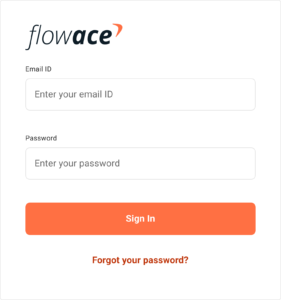
Updated on: 16/05/2025
Thank you!