How to install the silent app on Mac?
Step 1: Download the Silent Mode App
- Click on your name in the top right corner.

- Click on Download.

- Select Silent Mode on the screen.

- Click on Mac.

- Copy the provided link for installation.

Step 2 : Install the App
- Open Terminal on your Mac.

- Paste the copied link into the Terminal and press Enter.

- Enter the Mac password to proceed the installation.
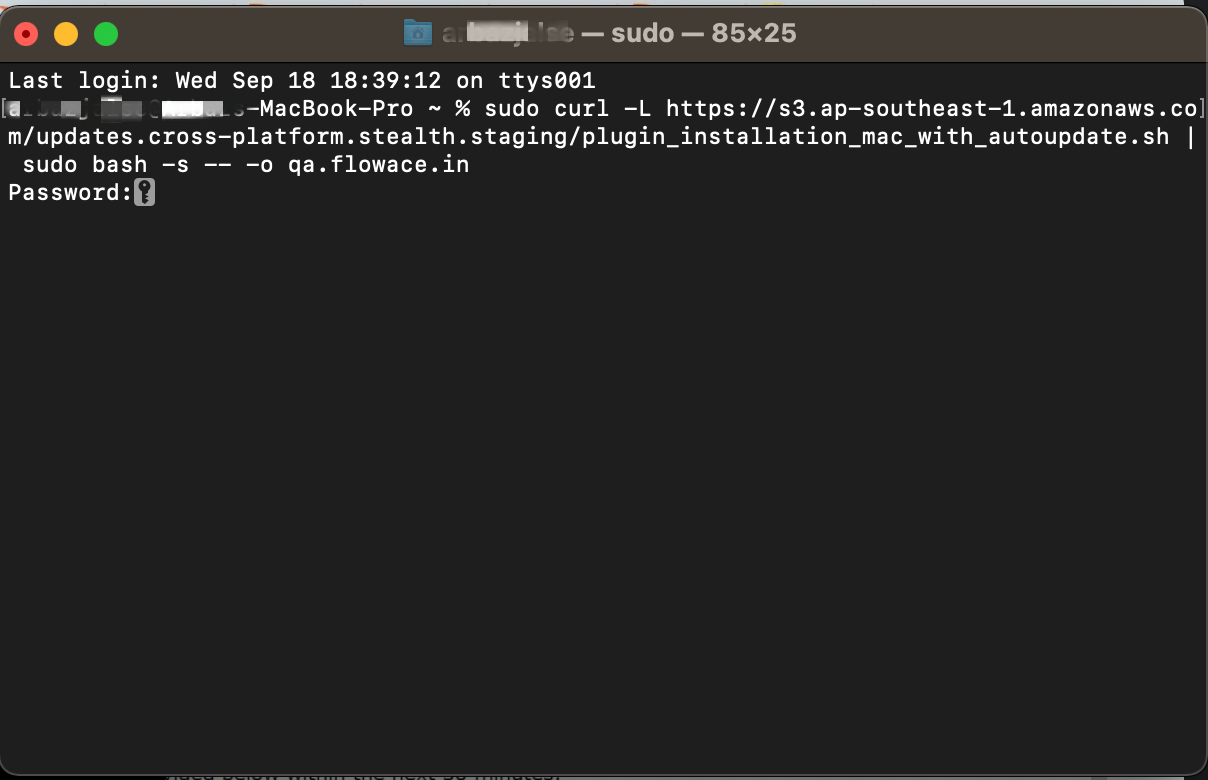
Step 3: Enable System Permissions
- The app will automatically run in the background once the installation done.
- Go to the Apple menu and select System Preferences.

- Click on Security & Privacy.

- Find Accessibility and turn on permissions for the plugin.

- Navigate to Screen Recording and turn on permissions for the plugin.

Step 4: Verify Application Installation
- To verify the application installation status on the web platform,
navigate to Data Visuals >> Silent App Tracking >> Inactive Computers on the web platform.
- Enter the User email for mapping.

- After completing the above steps, refresh the page and verify the mapping status under Computers.

Updated on: 20/05/2025
Thank you!