How to generate the ‘Resource Utilization Report’ for in & out time, actual time, productive time and time on client projects?
1) Navigate to ‘Reporting’ from the left-side menu
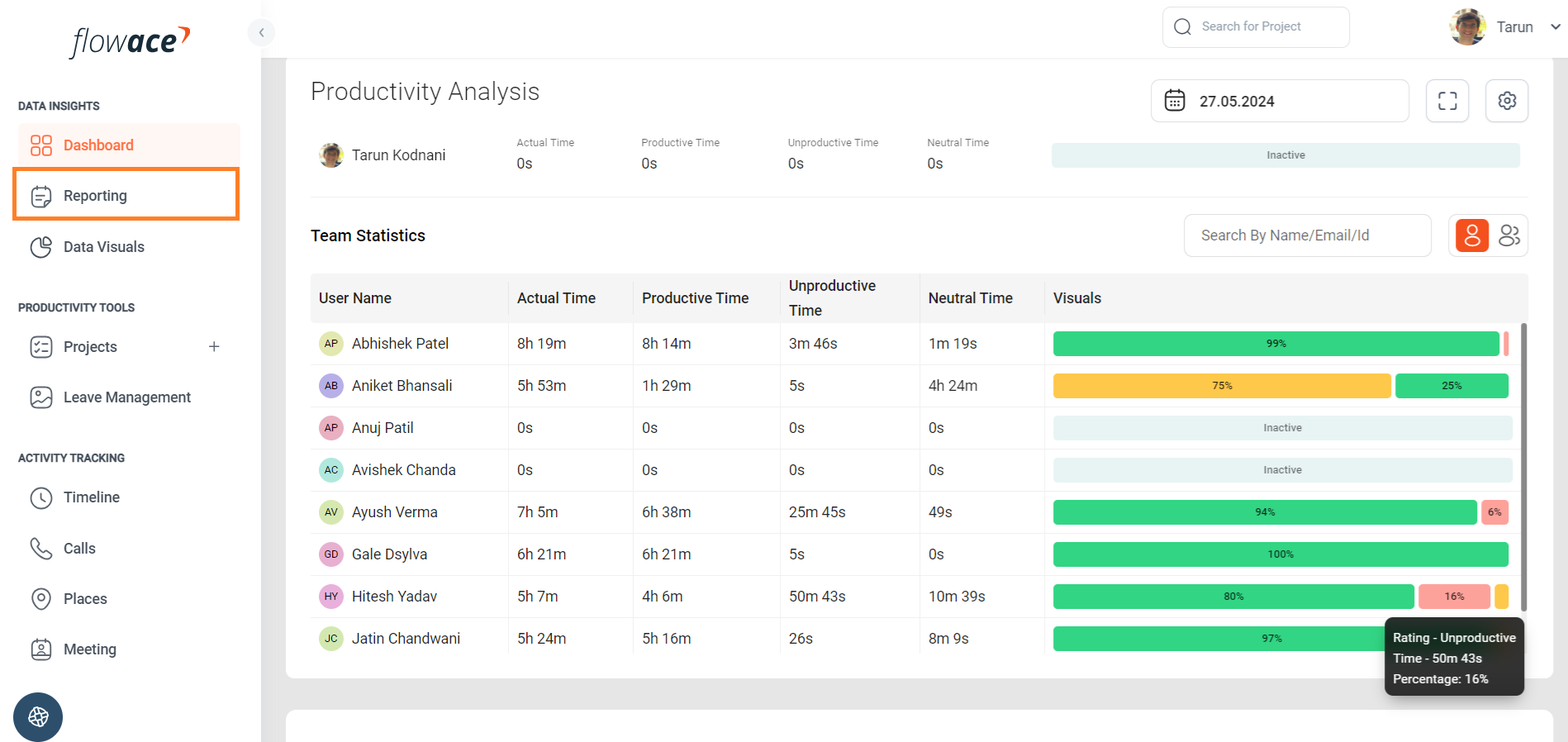
2) Click on the ‘Resource Utilization Report’

3) Click on the ‘Generate Report’ button to export the CSV.

4) Additional details for generating the report:
a) To view the sample report, expand the ‘Preview’

b) If no members are selected from the dropdown, the report will be generated for all members by default.
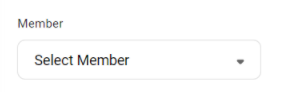
c) You can also select multiple members by checking the boxes next to their names.

d) Reports can be generated for different tenures as below.
- Today
- Yesterday
- Last 7 Days
- Last 30 Days
- This Month
- Last Month
- Custom Range
You can also generate the report for a year

e) You can select the type of report depending on your requirements.
- Cumulative Day
- Wise Breakup
- Monthly
f) You can select the time format of your choice.
- Time in Decimal
- Time in HH:MM:SS
g) Additionally, you can filter and extract reports with the desired columns.
- Productivity Columns
- Project Management Columns
- General Timing Columns
- Basic Info Columns

h) You can decide whether you want the report to be synced with leaves and holidays if you are using leave management on Flowace.
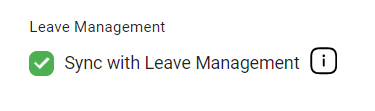
Updated on: 21/05/2025
Thank you!