Shift Data Integration Across Widgets
We are excited to introduce a new feature on the Flowace platform—Shift Data Integration! This enhancement allows all time-based data across your dashboard to align with each employee’s specific shifts. Whether you are reviewing productivity analysis or app usage, every widget now reflects data according to work shifts, providing more accurate insights into performance.
What’s New:
With Shift Data Integration, you can easily view shift-based data across all your dashboard widgets, including:
- Productivity Analysis
- In and Out Analysis
- Weekly Summary
- Summary
- App Usage
- Website Usage
How to Enable Shift Data Integration:
- Open Widget Settings: Click the settings symbol in any widget.
- Toggle Shift Data On: Turn on the “Shift” option, as shown in the screenshot below. This ensures that data displayed in the widget is aligned with employee work shifts. This is available with every widget.
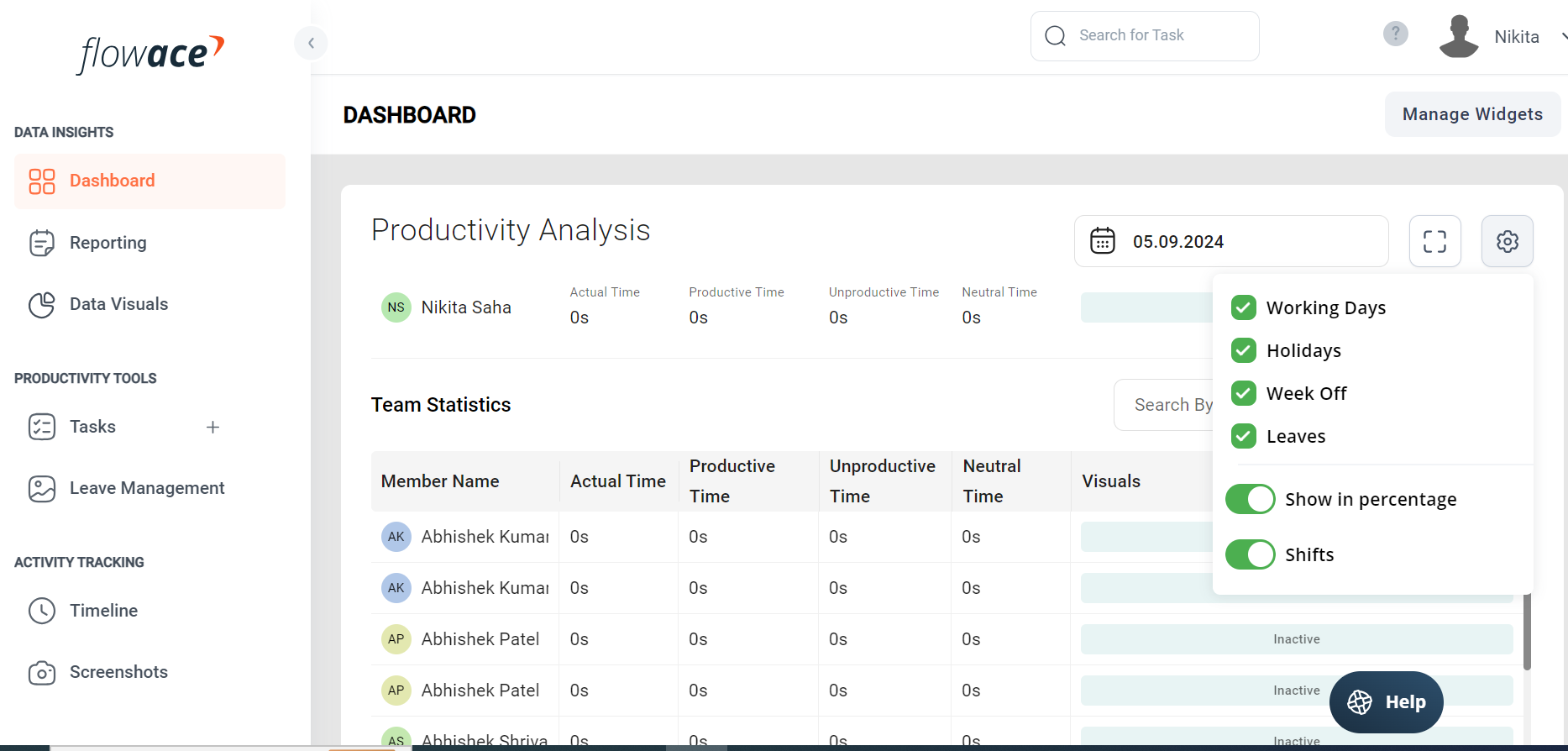
Need Help Setting Up Shifts?
Please search
Why Use Shift Data Integration?
- Accurate Time Tracking: View employee activity based on their actual working hours.
- Improved Insights: Gain more relevant data tailored to shift patterns.
- Unified View: Ensure consistency and accuracy across all widgets for a clearer performance overview.
Seamless Data Tracking, Enhanced Reporting
Take advantage of Shift Data Integration today to streamline your dashboard experience and improve your reporting accuracy.
Updated on: 21/05/2025
Thank you!